
The tablet’s camera can be used to add an image to an inspection. To record a photo for the room, tap the camera icon on the inspection screen and take a picture normally (the exact process will vary depending on your device). Afterward, the image will be shown for your review:
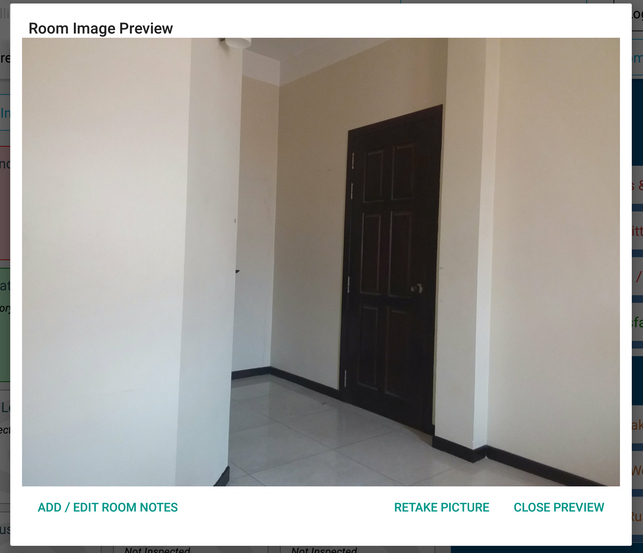
The photo will be saved to the room inspection. You can tap the camera icon again later to view the image again, add a room note to provide additional context for the photo, and/or re-take a picture for the room.
Next help article: Manage Existing Inspections →