
After selecting and naming a room, the inspection page appears. The default surfaces and items to be inspected are on the left of this screen and the inspection conditions are on the right.
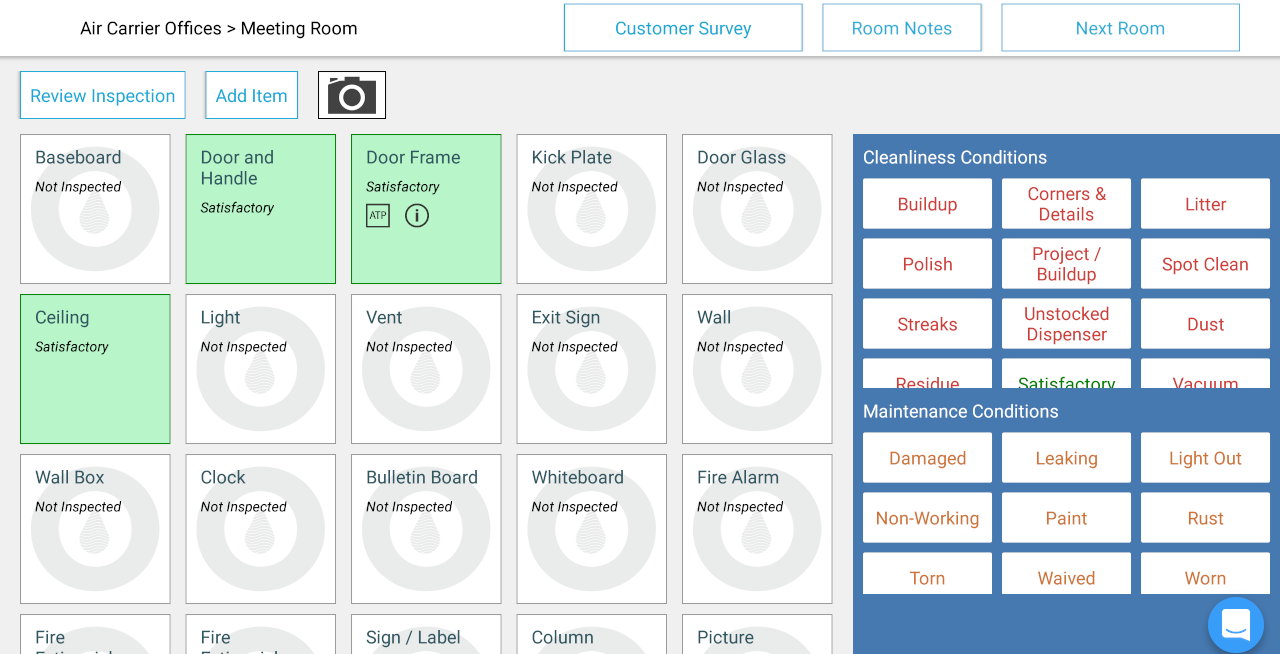
The defect listing is split between Maintenance and Cleanliness or Routine defects.
Tapping an item box will automatically mark that item as “Satisfactory“. Note, that selecting an item activates other options or buttons on the screen. Items can quickly be inspected and marked for any cleanliness and or maintenance conditions. Note that an item can be both “Satisfactory“ and in need of maintenance, but not “Satisfactory“ and in need of a cleaning.
When the inspector has completed the room inspection review and any changes have been made (if needed), tap the “Next Room “ button. You will return to the Floor Selection screen; again, you may choose the floor to be inspected, then choose the room and begin the next room inspection.
When inspections are complete, Return to Building selection. This will take you back to the Building list and provide you a overview of the KPI’s recorded thus far in your inspection.
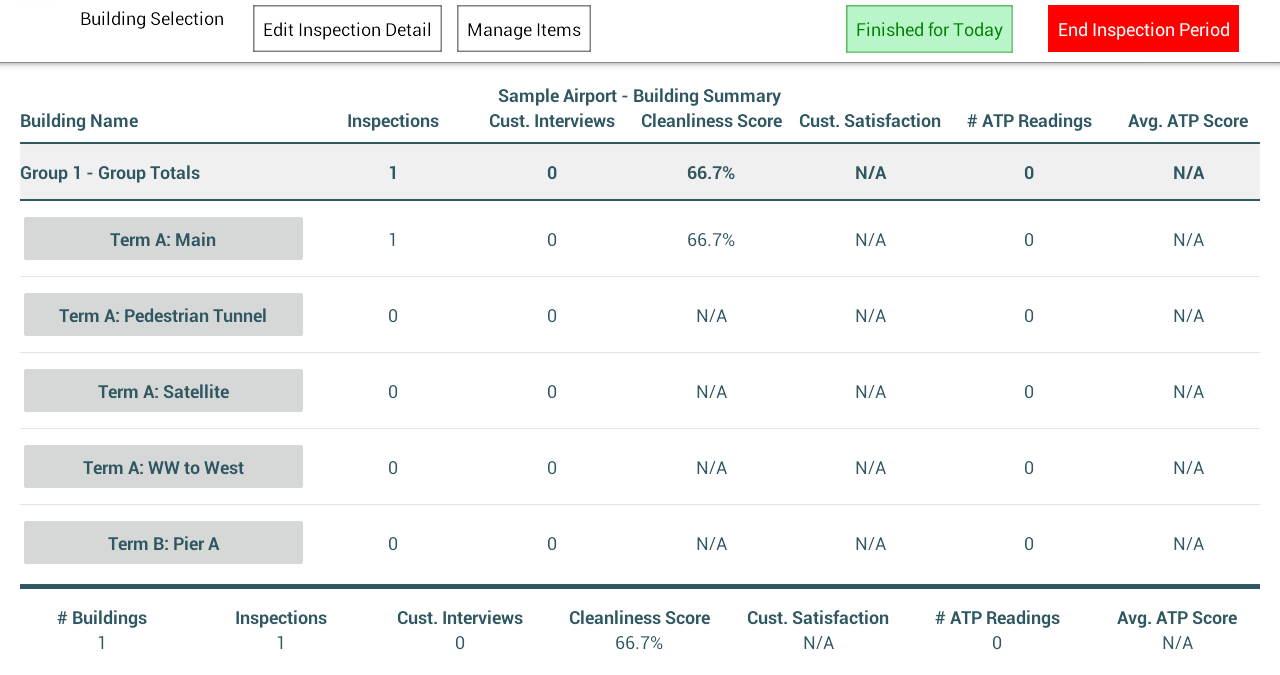
On the Building Summary screen, you are presented with two options: Finished for Today (if there are remaining inspections to complete on a following day), and End Inspection Period (if this inspection period has been completed). Tapping either will generate reports.
Next help article: Inspection Reports →