
Inspectors can conduct random customer spot surveys about occupant satisfaction with the cleaning program within application.
From the Room inspection screen, select the ”Customer Survey” button to get started. The customer survey screen shown below will be displayed:
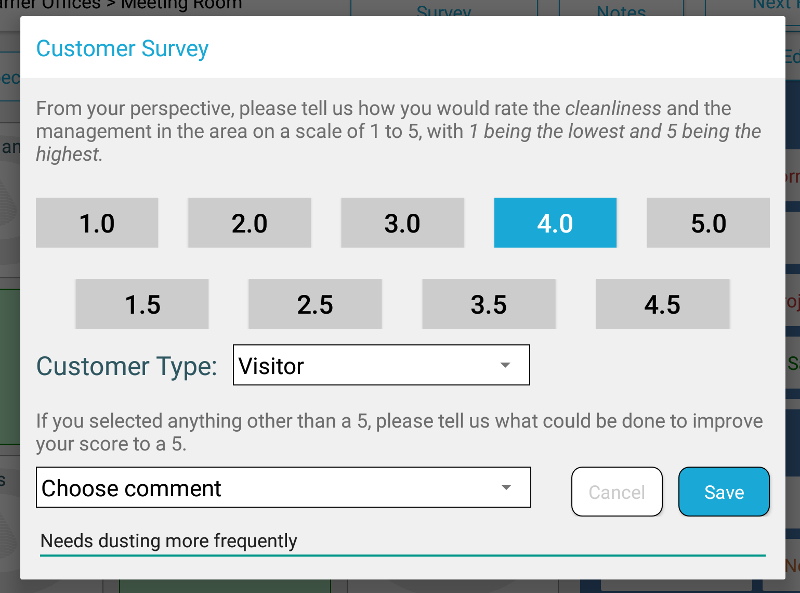
Ask the Customer to rate the cleaning quality in their specific area on a 1-5 scale, with 1 as the worst, 5 as the best, and 3 being acceptable; this rating can be entered in half-point increments by the inspector conducting the survey.
Once a rating has been recorded, a drop down list allows the inspector to choose the type of customer taking the survey. Note that the list of customer types is not editable via the tablet; this is a site-level setting that can be managed by an admin user of the site via the web administration panel.
A customer comment can also be recorded by selecting a pre-existing comment or creating a custom comment. The list of pre-defined comments cannot be edited on the tablet, but an admin user can edit this list through the web administration panel.
After entering or selecting the customer comment, click ”Save” to record the survey. A notification will appear; tab "OK" to return to the main inspection screen. If the survey needs to be changed or edited, tap ”Edit Customer Survey”; only one survey can be entered for each inspected room.
Next help article: Reviewing an inspection →