
You may edit the list of room types available for a building by going to the Room Type Selection screen and tapping the “Edit Room Types” button.
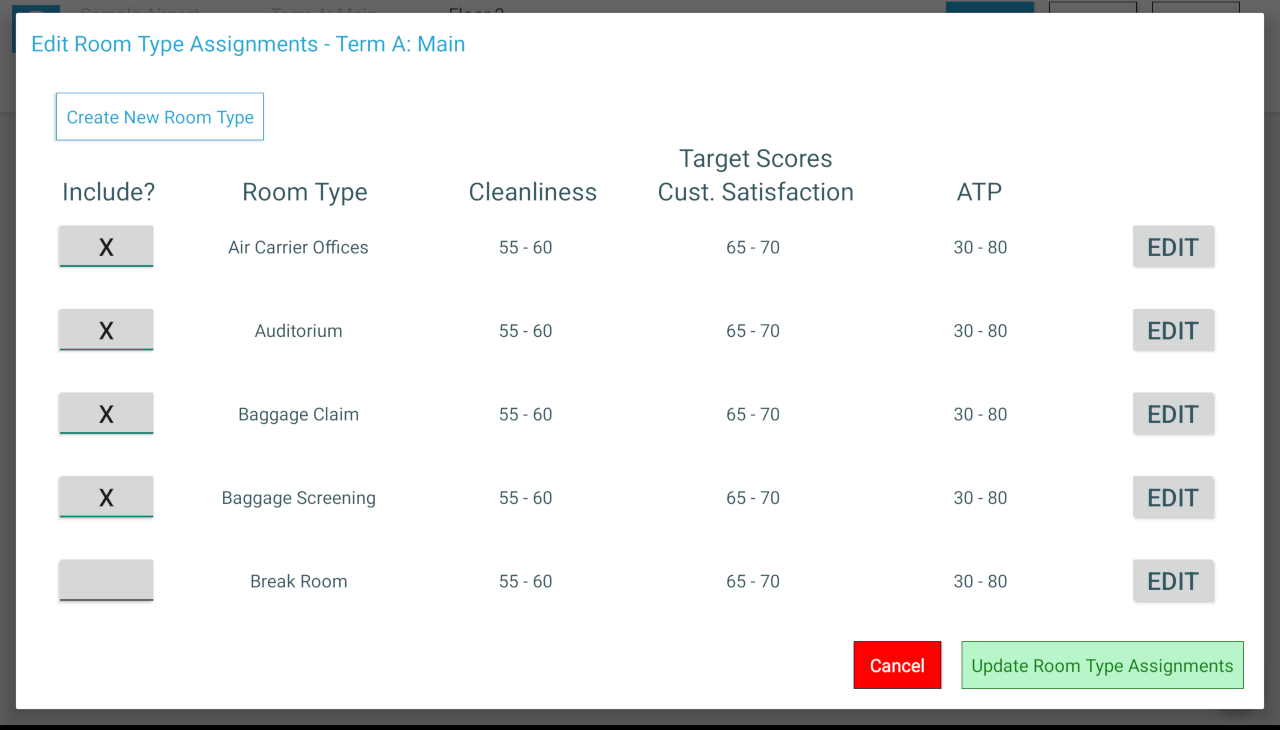
The room types already selected for the building will be indicated with an “X“. Click on a button in the “Include?” column to select or de-select the corresponding room type; this change will be reflected on all floors of the building.
To rename an existing room type or change its target score, tap the “Edit“ button at the end of the row:
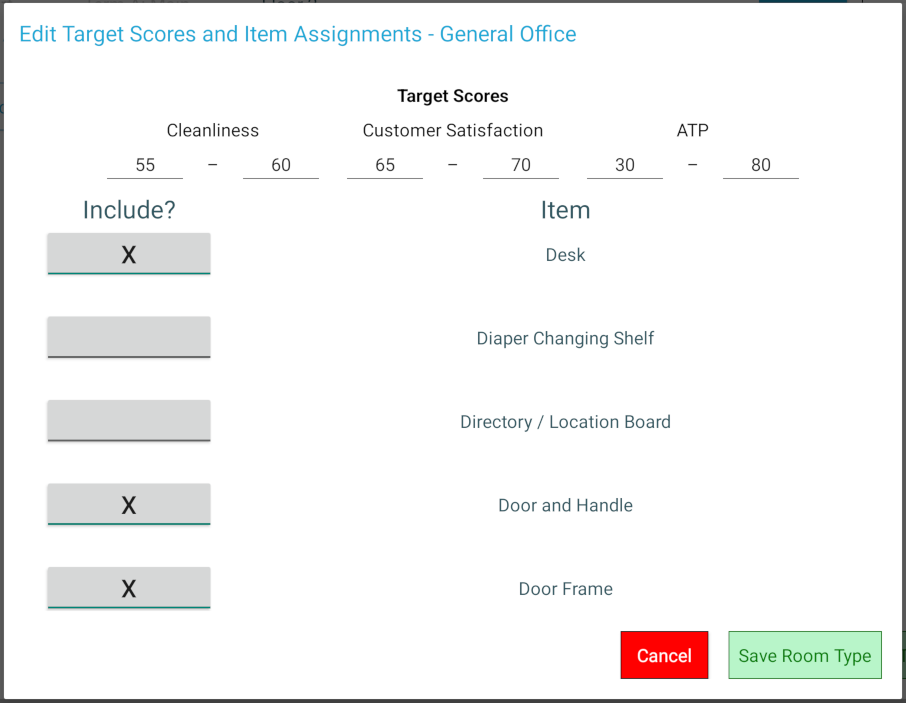
You may also create a new room type by tapping “Create New Room Type“; you will be asked to enter a name for the room type and to select a “similar room type” as a template (whose target scores and default item list will be copied into the new room type).
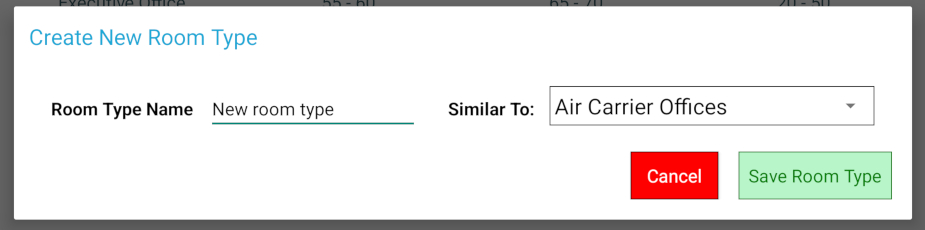
For your convenience, a newly created room type will be automatically selected. Once you are satisfied with the list of room types to display for the building, tap “Update Room Type Assignments” to save changes.
Next help article: Adding Items →