
Up to now, we have been discussing only “room types,’ which are generic definitions of rooms of a specific purpose (e.g. “Conference Room”). But what about specific rooms, like “Conference Room 101”? If you follow the Tablet Guide, you will see a prompt to name a new room before you inspect it:
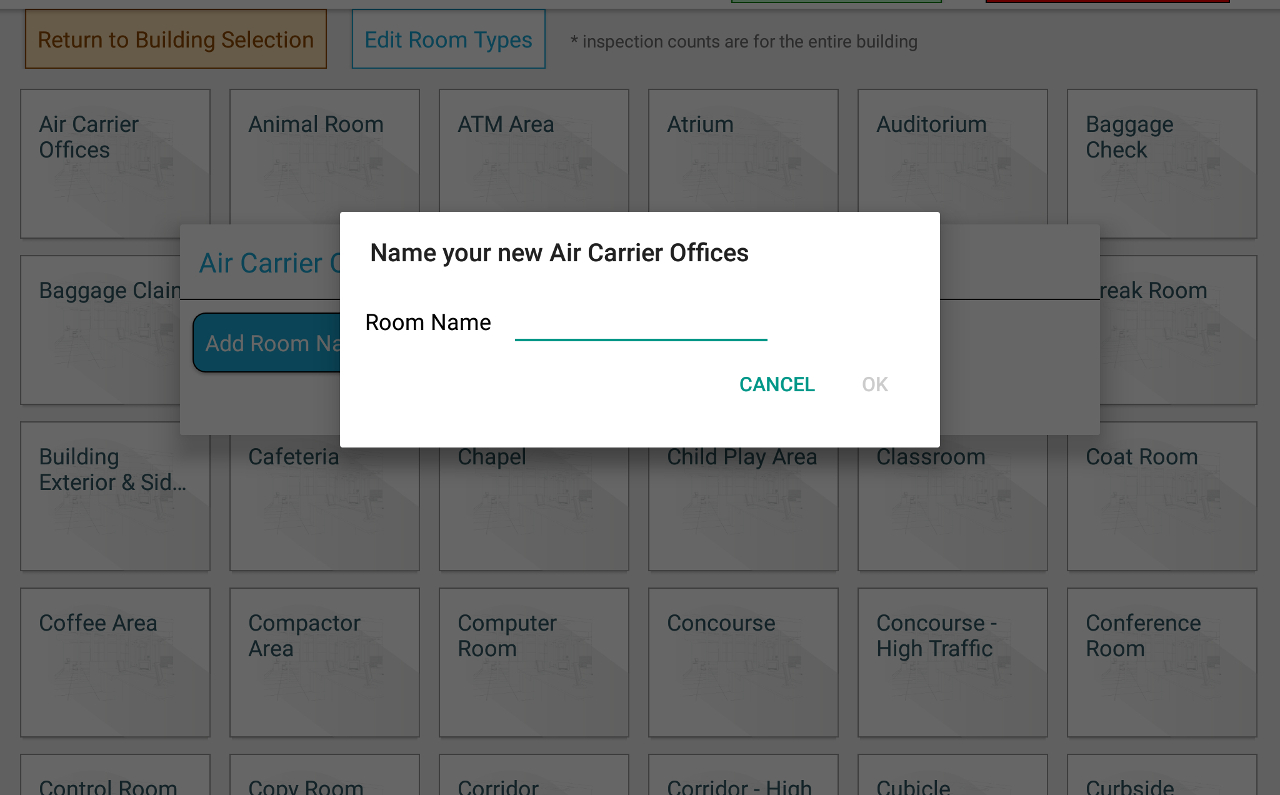
Each time you name a new room in an inspection such as “Conference Room 101,” you will be adding that room to the hierarchy of the site: It will be associated with specific room type and be placed on a specific floor. You can view these rooms in the Admin Panel by navigating to a floor via the “Floors / Roooms” screen and then selecting a room type:
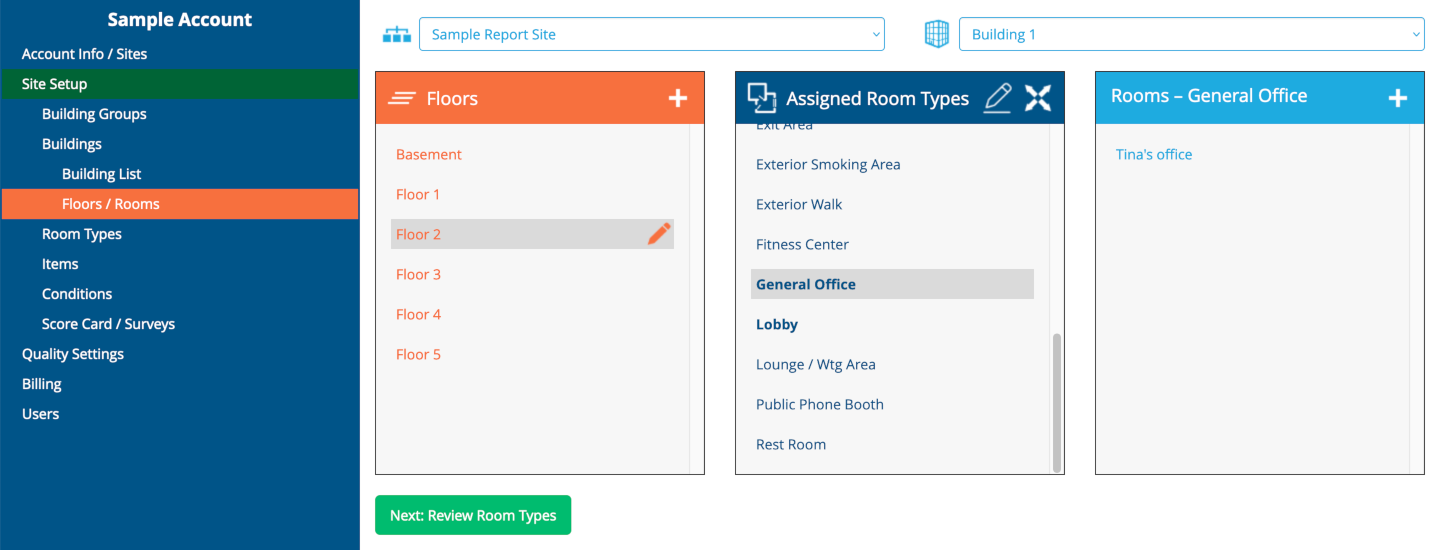
In this example, “Tina’s Office” is a General Office on Floor 2. You may select it and edit its name or its item list; the room may also be deleted (which will also remove the inspections associated with the room), or be re-assigned to another room type (but please note that the room would disappear from the list of rooms for the currently selected room type afterward).

Next help article: Room Types →