
By default, PDM will generate a single set of Performance Management Reports (which are comprehensive reports generated at the end of an inspection period) and individualized Daily Reports depending on a user’s access level and building assignments. If there is a need to generate separate versions of Performance Management Reports, turn on “Restrict Inspection Data” per below; we otherwise recommend leaving this option off by default.

The next section of “Report Settings“ is related to Daily Reports – as you finish each day of inspection, PDM creates a report with the details of each inspection for that day.
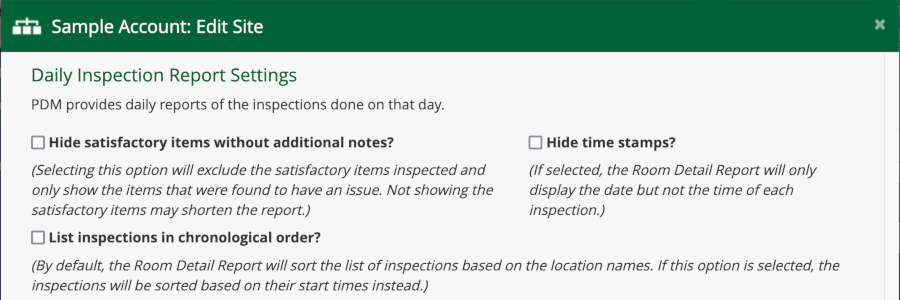
The first option will allow you to hide the list of satisfactory items (shown in the example below), which may marginally reduce the length of Daily Reports if space is critical. The second option is the ability to hide the time stamp of inspections (which is also shown below); this may be useful if there is a need to omit this information for legal or other business reasons. Finally, you may elect to list inspections in chronological order.

The next section is related to Performance Management Reports, which are comprehensive reports generated at the end of an inspection period.
For this section, the first option you can change is the option to include ATP reports in your report set. If enabled, you will be allowed to record ATP readings via the inspection app on the tablet, and ATP information will appear in the performance reports when available. Also, the ATP report is integrated as a Key Performance Indicator (KPI) to the performance report.
Since the inclusion of ATP information will increase the length of the report, you may also choose to place all ATP information in a document that is separate from the main report (which will include all other KPIs), or include only the ATP category while excluding all other information. There is also an option for calculating average ATP as a geometric mean in order to reduce the impact of outliers.

Likewise, report sections in the “Process Improvement” category could be split off into a separate document; note that this option could be selected independently of the ATP option.

In addition to ATP, Gloss Measurements may also be enabled as an optional feature. These reports will go into the main document.

The next option you can customize is the titles of the different types of Performance Management Reports generated by PDM. This is useful if you want to display a different title on the cover page and header section of a specific report. (For example, suppose that the person responsible for the overal day-to-day management of the program is known as a “Facility Guru“ in your organization as opposed to the more common “Facility Manager.” Under this scenario, you could rename the report intended for this person to “Facility Guru Report.”)

Finally, you can designate a primary contact for different reports. A person designated in this section will be the default contact for the indicated report type.
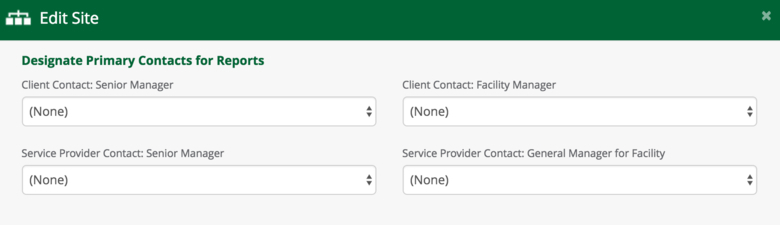
Next help article: Report Section Customization →